How to Store and Manage Your Photo Assets
Dec 31, 2021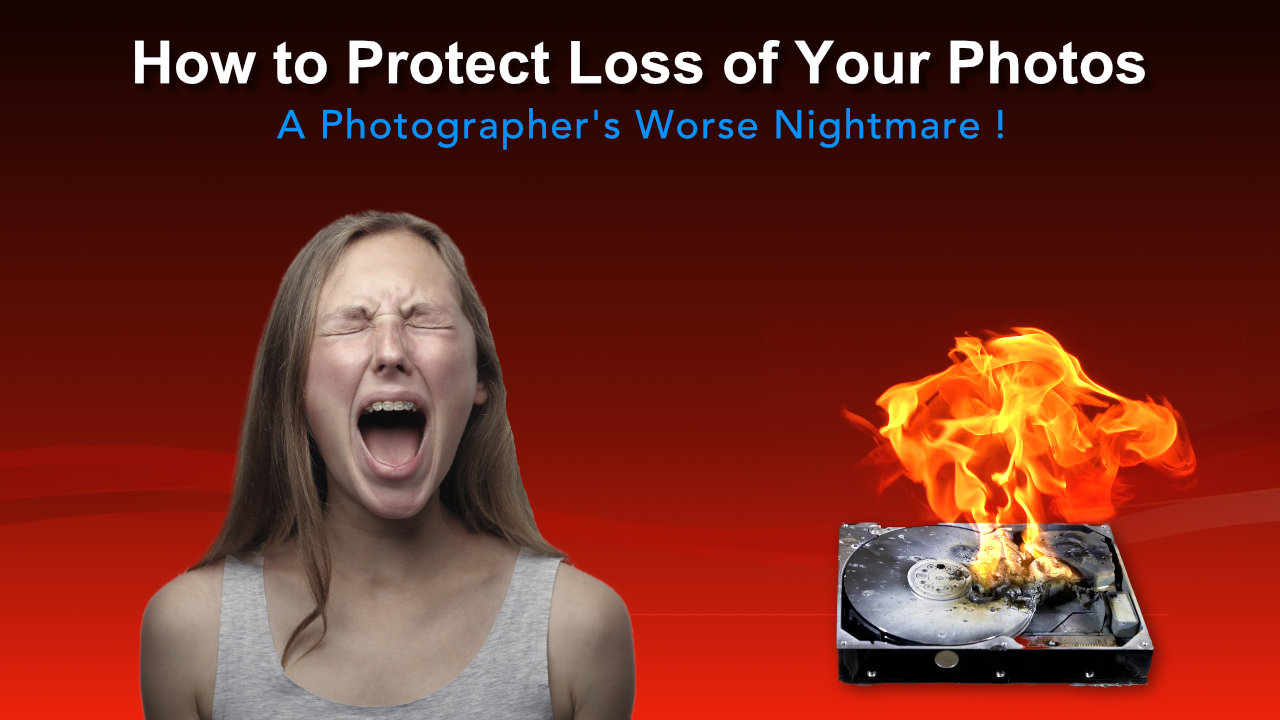
Photo and video files require backup and storage to protect your visual assets. Plus you need a method to organize and maintain client work for easy access.
Beyond protecting and storing visuals, a system for backing up your work is also a smart move, especially if your image files are part of your photography business.
The first thing you need to do is create a photo storage workflow. You’ll want to consider how to store, recover, organize for customer care, backup, and protect your photography assets. Also, it’s a good idea to make a habit of the process you build to avoid screwups!
One way to go about creating a unique and easy-to-use process is to draft a checklist or list each step in detail for a reusable template. The tools for this process include:
- Memory Cards
- Computer
- Local Hard Drive
- Local Backup
- Cloud Backup
Not all memory cards are equal. One of the best things to do is consider the right card for your particular camera, as this makes a difference because of both speed and capacity capabilities, for starters.
Capacity and speed attribute settings also depend on what you shoot; and, another good reason to match your camera to the right memory card.
Photo Mentor, Lee Love, is a Sandisk card user, finding them reliable and, depending on the model, high performance as well for sports or video productions. The quality and reliability of Sandisk and other top-quality cards matter because they hold your valuable work.
And unfortunately, as demand grows, the problem of counterfeit cards that mimic the look and brand of legitimate ones is a concern.
Further, Lee suggests you work with smaller cards vs. mega cards, reminding you that quality control and organization matter most. Therefore, having multiple cards with a system in place is what Lee recommends, or at least how he prefers to work.
Three types of cards are currently most often used by photographers:
- SD cards
- SDHC - 32 gigs
- SDXC - 2TB
[NOTE: Older model cameras may only support SD card types and use only smaller capacity cards. Check the manual to determine the maximum capacity your camera will support.]
Lee recommends always formatting your memory card in your camera, not the computer. In this video, he explains further why he prefers cameras to format cards.
More Card Notes
Because your memory cards are so significant to your work as a photographer, they are the starting point in creating your image preservation and storage workflow.
As the origin of the capture/store component of your photo work, it makes sense to pay attention and to use quality cards with compatible devices and software. Don’t be stingy with this essential starting point to your photography collection.
Sandisk memory cards are one brand Lee likes but remember, other factors may impact your best choices. What you shoot, for example, may require a card speed adjustment. In addition to the type of camera you use is how the memory card writes (or captures your shot) to memory.
As they're known, these raw images are the original files of your work. To guarantee you protect them and know exactly where they are, removing cards from your camera immediately after the shoot is another step to protect and maintain the integrity of your work.
Lee has a specific card “wallet” on his person, yesss, keeping his precious memory cards of image files that close to his heart! ♥️ This is the first and most immediate step for protecting your photography assets. Losing or confusing these cards holding your original work can be devastating. A lost or stolen camera is easier to replace than your creative project most of the time, Lee reminds.
Losing irreplaceable creative work hurts the soul. I understand this firsthand. Sadly.
Don’t forget to take backup cards with you for every shoot. Contingency plans in business help at every step! Know in advance; these cards can fail, so you’re ready with backups on hand.
Don’t use micro cards, and; if you reuse cards, rotate your cards instead of repeatedly using only one.
Computer File Care
Your image file download system is the next part of the process. This step is where you need to begin to pay extra attention to labeling and organizing your files.
How you label (or name) your image files and collections to download and store them is crucial to your ultimate success or failure. If you can’t find your work, especially client work, with ease, you’re setting yourself up for trouble. Possibly heartache too!
Think about a feasible, workable, and memorable file naming/labeling system that works for you.--
Download your photos directly into a photo editor software to establish and organize your files all in one place. Lightroom is a perfect choice. Always keep the original raw file intact, filing and organizing post-processed images separately.
Redundant Disk
When using mechanical hard drives or even Solid State Drives (SSD's), Lee recommends starting by storing your images on an external hard drive, not the internal drive. If or when the internal drive fails, you can unplug the external drive, plug it into a new computer, and be up and running in minutes.
But for redundancy, the next step is a RAID 1 [Redundant Array of Independent/Inexpensive Disks] setup. This is simply an enclosure containing two drives mirrored using hardware within the enclosure. This mirror capability allows one of the two drives to fail and keep running. After replacing the bad drive, the hardware will resync the data from the good drive to the new drive to recreate the mirrored data.

Having a cloud option for photo file storage is only one reason Lightroom makes sense. Plus, cloud storage offers another layer of protection and backup for you. This cloud software, like many others, costs a small monthly fee.
Compared to the fear or risk of losing your precious photography or video files, these fees seem nominal. Additionally, as megapixels and high-resolution increase, the file storage space you need increases exponentially.
Lightroom Gives You an Integrated System
Depending on your needs, Lightroom is a helpful tool to cover file manipulation and editing, organization, and even cloud storage, starting at about ten dollars a month.
One of the most important things about creating and executing file storage and a protection process is simplicity. For that reason alone, having a single destination to store, label, organize, file, backup to cloud storage, and even start post-processing work is beneficial.
Of course, there’s a lot of outstanding photo editing and storage software out there, and you may already work in Photoshop or something else, and that’s fine. Just do the same, documenting the details in your process to repeat.
Eventually, this workflow, or process, is so natural to you, it happens in the background without much thought or effort. The idea is to have an easily repeatable system in place, saving you time and guaranteeing the accuracy and safety of your work.
Reliability is the goal for taking your work from camera to computer. Your hard drive and hard drive storage are a factor, and you can use additional hard drive backup, flash drives, and other offline storage space, as desired. Your computer’s hard drive and external copies give you another layer of storage, giving you control over your content instead of relying on external sources.
However, off-site and cloud storage services are increasingly available as safety precautions. They do an oft-needed duty in taking the heavy (and getting heavier) need for bandwidth off your back.
Check out Lee’s video, Lightroom vs. Photoshop, to learn more of his thoughts on best use cases.
Happy Cloud Storage
Cloud services you may already use include GoogleDrive or Microsoft’s OneDrive. These services securely hold files and save them in their happy cloud spaces for you. Amazon’s cloud is also widely used by creators right now.
Yep, cloud services are here to stay. Storage in the cloud is easy, safe, and intelligent backup to put in place to protect your files and store your photography.
Decide which happy cloud is for you and create a set system or process. Learn it inside and out until you know it by heart. And protect yourself with layers of backups and duplicates, smartly labeled, and then, you’re all set to go.
I guess they call it “file management” for a reason, but it’s a great idea to get your’s in safe and findable order right away.



